
Java Stencil Report
Index:
1. Evaluation Wizard
1.1 Concept
An Evaluation Wizard contains different blocks (stencils) of sentences that represent various parts of an evaluation:
Student Evaluation Wizard example:
- Capacity of base
- Capacity of learning
- Capacity of working in group
- ...
Every stencil contains different sentences which represent the gradation of an evaluation.
Example:
- He has a very good capacity of learning
- He has a good capacity of learning
- He has a medium capacity of learning
- ...
Every grade of stencils contains two different sentences: one for a male person and one for a female one.
Example:
- He has a good capacity of learning
- She has a good capacity of learning
1.2 How to create an Evaluation Wizard
In menu select: Edit -> Evaluation Wizard -> Create
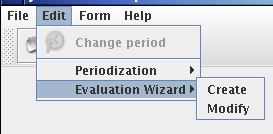
This command open the Evaluation Wizard dialog. At the bottom of the window there is some button

- Add: Add a new stencil
- Remove: Remove a stencil
- Up arrow: Move stencil up in stencils table
- Down arrow: Move stencil down in stencils table
- Set: Open stencil window to edit selected stencil
- Save: save Evaluation Wizard to a new file
In order to create a new stencil click to add button. A little window with a text area will be opened.
Write the name of the stencil (Example: Capacity of base) and click "Ok".
Now in the table will compare a new stencil.
Select it and click "Set" button.
![[it]](/image/it.png)
![[en]](/image/en.png)